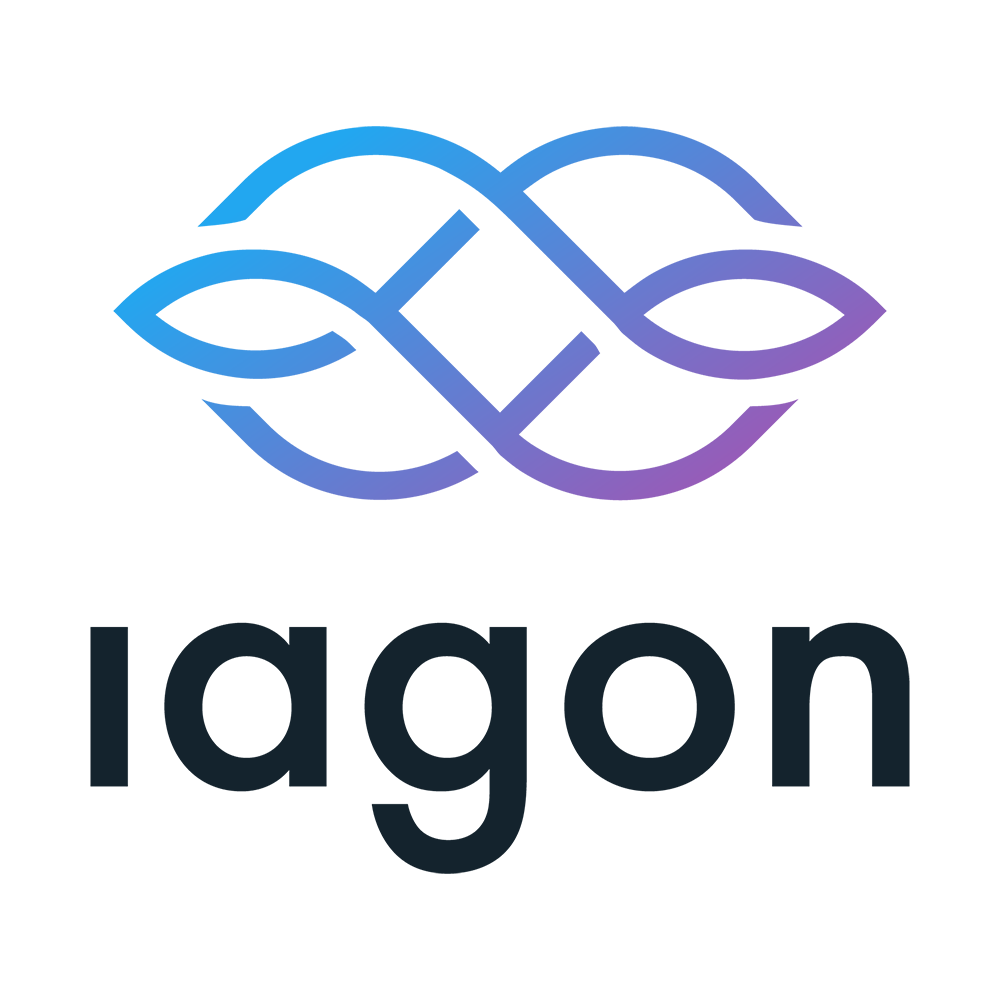Iagon is a leading technology company based in Norway that is developing a decentralised storage & compute protocol. Incorporating advanced machine learning algorithms in conjunction with blockchain technology to provide secure, scalable, compliant and cost-effective data storage and processing which can be customised to comply with fast-moving compliance regulations. IAGON is building on the Cardano blockchain.
The emerging field of blockchain technology promises countless new opportunities, but its inherent complexities can be daunting for many, especially those without a tech background. Iagon is here to change this with their Storage Provider App, a powerful yet user-friendly tool that lowers the entry barrier into this exciting digital landscape. Simplicity lies at the heart of Iagon’s app design. The aim is to ensure that blockchain use cases are accessible to everyone, regardless of their technological proficiency. This user-focused approach allows even non-tech savvy individuals to participate and contribute to the network with remarkable ease. One of the key features of the app is its allocation system. Node operators who provide their storage to the network can allocate a specific amount of their storage resources. This isn’t a fixed choice, as Iagon understands the dynamic nature of possible changes. Therefore, the application allows operators to adjust their allocation in the future, providing a flexible, user-friendly experience that evolves with its user base. Performance monitoring is another critical feature of the Iagon app. It provides real-time updates on read/write speeds, internet speed, and uptime. These factors are crucial to end users who allocate their data to the network, as they directly impact the efficiency and reliability of the system. By providing clear, timely insights into these parameters, Iagon empowers its users to maintain optimal performance and maximize their contribution to the network. For node operators, one of the most exciting aspects of participating in a blockchain network is the potential rewards. Iagon’s app features an intuitive interface that allows users to view both potential and past rewards. This means operators can keep track of their earnings easily, adding another layer of transparency and user-friendliness to the Iagon experience. Iagon’s Storage Provider App is more than just a tool; it’s a bridge to the world of blockchain, welcoming everyone to join the digital revolution. With its commitment to simplicity, flexibility, and transparency, Iagon is making the blockchain journey more accessible and rewarding for all.
I am going to detail the steps required to run a IAGON Storage Resource Provider Desktop Node, this is basically an application that is cross-platform supported which can run on Windows, Mac & Linux. I will be setting this up on a MAC but the steps are similar across all platforms using V1.0.3 (latest).
Step 1.
Navigate to the IAGON Github Releases Page, here you will see they have neatly organised releases by platform, so its easy to find the one you need. Find the platform relevant to what you are running, and click the install link.
(Visual below)
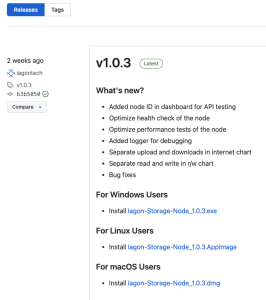
Step 2.
Once the download is complete, click the download and install the application, on a MAC you can do this by clicking the IAGON Storage Node Image & dragging it into the applications folder.
(Visual below)
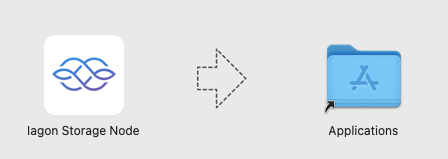
Step 3.
Open the launchpad (Dock bar at bottom on a MAC) find the application and click it.
(On any other platform its the same way you would a standard application for example Outlook)
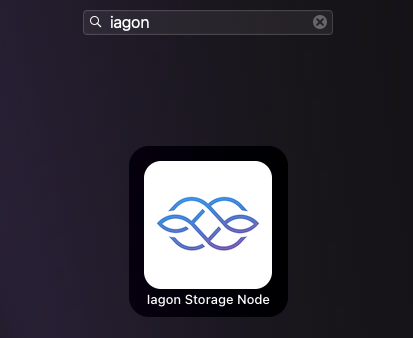
Step 4.
Do not panic, this is intentional and is something the team are working on to remove, I’ve explained further below, click Ok on this prompt.
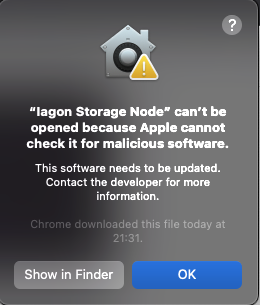
Step 5.
This warning only applies on a MAC as far as I am aware, and this will not happen in the future (Team are working to remove this step as testnet progresses)
We need to allow the application to run, we can do this by going to System Preferences, then to Security & Privacy and click open anyway at the bottom to unblock the Iagon Storage Node.
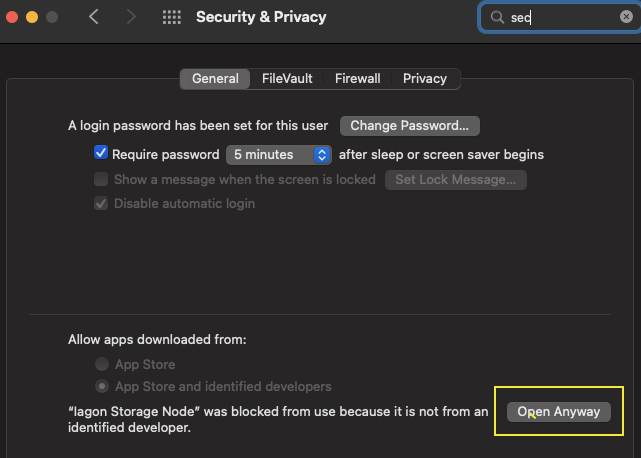
Step 6.
Re-open the Iagon Storage Node Application, the same you did in Step 3 listed above.
You will see an impressive auto update screen, this is great because it means the application can update itself when IAGON release features.

Step 7.
You will be prompted with the wizard, it’s simply the case of filling out how much storage you are prepared to offer, and where to store it, fill this out and click evaluate. Note – if this fails when clicking evaluate the port 4002 is likely in use by another application, try changing this number to something random like 5656, 5657 etc.
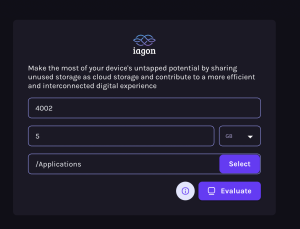
The next screen will give you an authorization key, you won’t need this for now but keep a note of it, then click continue.
Step 8.
The storage provider dashboard will load and you have a Storage Resource Provider Node Application successfully running on your machine visual below, including performance statistics from my testing over a timed period.
(I have recycled this node Id)
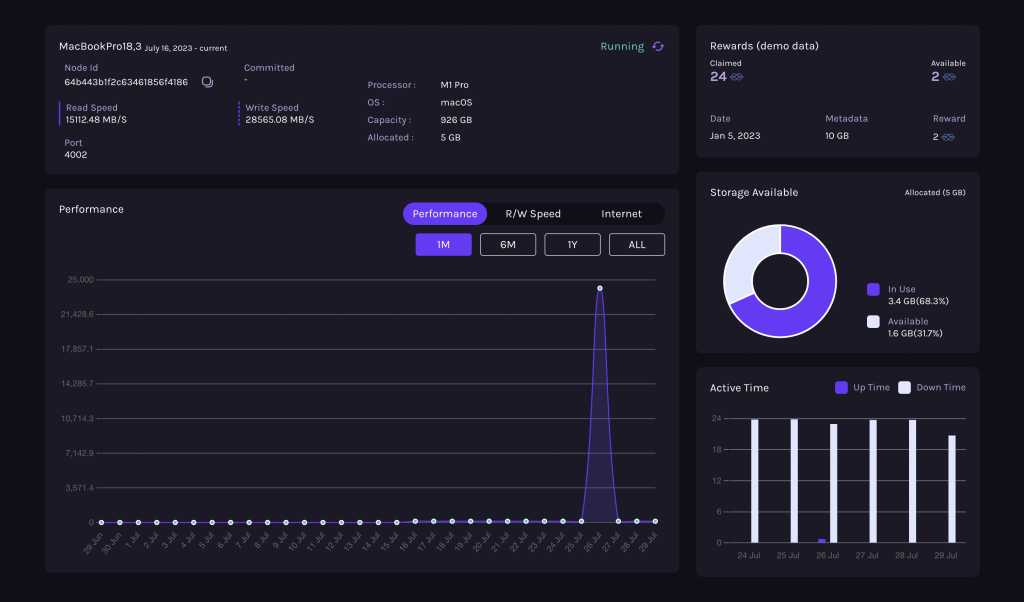
The IAGON team have done an extremely great job here, it’s simple, intuitive, and looks extremely appealing, a lot of the steps above will likely be streamlined and reduced before this approaches mainnet phase, we have to remember this is a testnet application in a testing cycle, but I am extremely impressed with how easy this is for an average user. I hope this setup guide helps!